| 36 |
|
|
| 37 |
<h2>How to get a copy</h2> |
<h2>How to get a copy</h2> |
| 38 |
<p>Install svn and check out the repository with a read-only user:</p> |
<p>Install svn and check out the repository with a read-only user:</p> |
| 39 |
<p>`svn co --username=guest https://svn.bioviz.org/repos/genomes/quickload`</p>. When prompted, enter username "guest" and password "guest". |
<p>`svn co --username=guest https://svn.bioviz.org/repos/genomes/quickload`</p> |
| 40 |
|
<p>When prompted, enter username "guest" and password "guest".</p> |
| 41 |
|
|
| 42 |
<h2>Test a checked-out copy in Integrated Genome Browser</h2> |
<h2>Test a checked-out copy in Integrated Genome Browser</h2> |
| 43 |
<p>Open Integrated Genome Browser and select <B>Preferences</B> from the <B>File</B> menu. Select the <B>Data Sources</B> tab. Add the checked-out root directory as a new Quickload Data Source. The folder containing the file "contents.txt" is the Quickload root directory.</p> |
<p>Open Integrated Genome Browser and select <B>Preferences</B> from the <B>File</B> menu. Select the <B>Data Sources</B> tab. Add the checked-out root directory as a new Quickload Data Source. The folder containing the file "contents.txt" is the Quickload root directory.</p> |
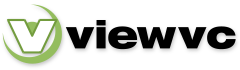
 Parent Directory
|
Parent Directory
|  Revision Log
|
Revision Log
|  Patch
Patch